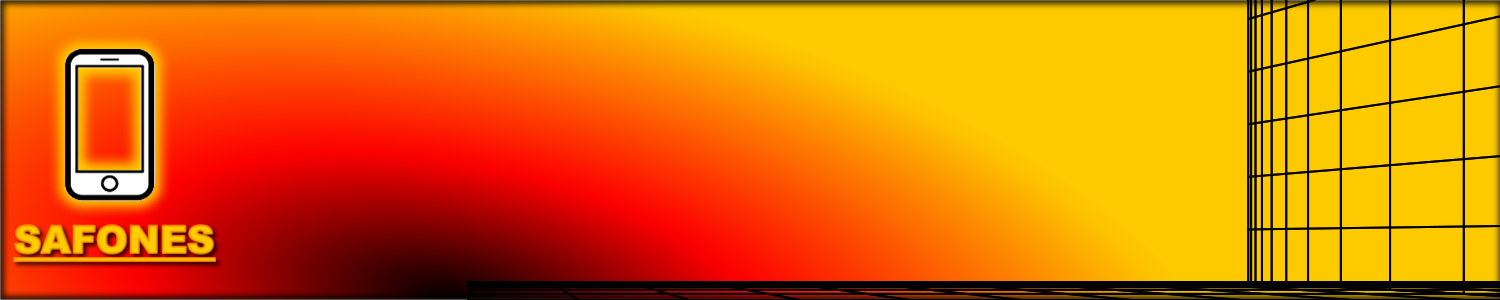the network lock it's one the service provider has locked the phone to only use their SIM card and when you try to put a SIM card from a different service provider it will tell you that you need to provide the network unlock code which we all know that is not easily found or it can only be found from the service provider that has blocked the phone. And if you want them to unlock the phone for you you will have to pay a certain amount for them to remove the lock from your device that you have purchased fully from a shop.
The reason why the service provider wants to lock the phone to only use their SIM card is because they want to keep you as their customer by Force. And if you give the phone to someone else or yourself the phone to someone else it means that person will also have to use they are service by Force because they will not be able to use a different SIM card from a different service provider as the phone is locked to use only their service.
Today we are going to give you full instructions on how you can unlock the network lock from your hisense you 14 so that you will be able to use any SIM card that you wish to use from the phone.
How to unlock the hisense u40 network lock.
First of all you will need to click here to download the unlocked firmware of the hisense u40. This firmware is the firmware that we are going to use to replace the system files that has been installed by the service provider from your phone.
The hisense u40 smartphone is SPD or spreadtrum CPU device so you will also need to download the SPD drivers to your computer and install them period for instructions on how to install the SPD drivers please click here.
Now you will also have to download the SPD flash tool by clicking here period this is the tool that we are going to use to load the firmware into your phone and remove the old one that has been installed by your service provider.
Now that everything that we need this in place run the SPD flash tool.
Now click on the gear icon on the top left to load the firmware file that you have downloaded and wait until the firmware is fully loaded into the SPD flash tool.
Now click on the start button.
Switch off your hisense u40 smartphone and wait until the phone is completely off.
Now that the devices is off press and hold the volume up button and then connect the phone to the computer using a USB cable while still holding the volume up button.
Once the computer starts loading then you can release the volume up button and put down the phone wait until the phone is fully flashed then remove it and switch it on.
Now your device is fully unlocked and you will be able to use any SIM card from any service provider you wish to use even overseeing SIM cards.